|
|
Set Clipping Dialog Setting the view's clipping extents. |
Set Clipping dialog (Design window)
|
|
This help topic relates to deprecated functionality. The Design window has been superseded by 3D window functions. |
|
|
When the clipping limits have been set, you can move the viewable plane backward or forward using the Move Backward and Move Forward commands. |
Field Details:
The following fields are available:
Use Primary Clipping: if this check box is selected, you will be able to specify a distance in front of and/or behind the current view-plane, using the following fields
Distance in front of plane: enter a value to restrict the viewable data in front of the viewplane. Alternatively, click to project an infinite view distance in front of the current viewplane (in other words, all data in front of the view-plane will be visible.
Distance behind plane: enter a value to restrict the viewable data behind the viewplane. Alternatively, click to project an infinite view distance in front of the current viewplane (in other words, all data in front of the view plane will be visible.
Use Secondary Clipping:
Secondary clipping limits can be specified using this dialog. Secondary
clipping limits allow you to specify further clipping zones in relation
to the current view plane. The following image shows primary and secondary
clipping limits in action on a view of a wireframe DTM. In the follow
image, the yellow area denotes the primary clipping zone, and the
grey area the extent of the secondary clipping zone: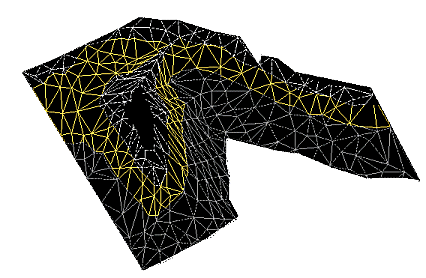
Note that you have to enable secondary clipping limits (in View
| Use Secondary Clipping) and redraw the current Design
window view to be able to visualize secondary clipping. Selecting
this check box enables the following options:
Distance in front of plane: the distance in front of the forward primary clipping limit to extend to include secondary clipping. Must be a positive value. Alternatively, click the to project an infinite view distance in front of the current viewplane (in other words, all data in front of the view plane will be visible.
Distance behind plane: the distance behind the rear primary clipping limit to extend to include secondary clipping. Alternatively, click the to project an infinite view distance in front of the current viewplane (in other words, all data in front of the view plane will be visible.
|
|
Specified values for secondary clipping are made in relation to the current section; all values should be positive. Measurement units for the current project are defined on theDatatab of theProject Optionsdialog. |
|
|
Related Topics |
|
|
The Options dialog |

